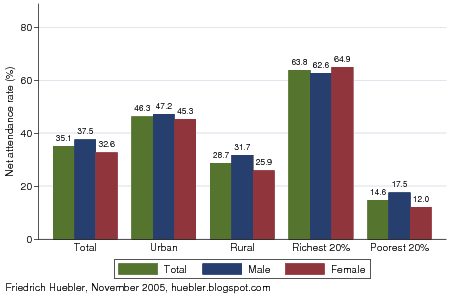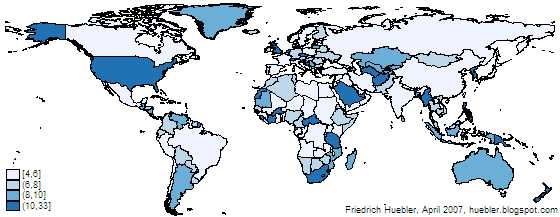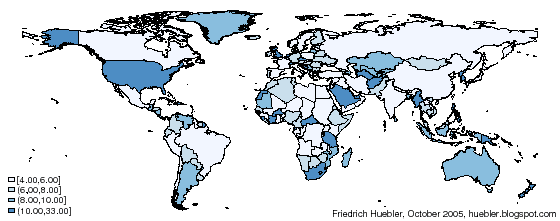As of 31 August 2012, this document is no longer maintained and has been replaced by a new guide to creating maps with Stata. The archived version of the guide is only of interest to users of Stata 8, who will find instructions below. All users of Stata 9 or later versions are advised to follow the new guide. Please change your links to the new guide: http://huebler.blogspot.ca/2012/08/stata-maps.html.
The graphs and maps on this site are created with the
Stata statistical package. This article describes how to make maps like those showing
Millennium Development Goal regions and UNICEF regions in Stata from a shapefile.
Shapefiles store geographic features and related information and were developed by ESRI for its
ArcGIS line of software. The shapefile format is used by many other programs and maps in this format can be downloaded from various sites on the Internet. Another common map format is the
MapInfo Interchange Format for use with the
MapInfo software. Shapefile data is usually stored in a set of three files (.shp, .shx, .dbf), while MapInfo data is stored in two files (.mif, .mid). Some sources for shapefiles and other data are listed on the website of the U.S. Centers for Disease Control and Prevention (CDC) under "
Resources for Creating Public Health Maps." The CDC itself provides
shapefiles for all countries with administrative boundaries down to the state level. Please note that these shapefiles are not in the public domain and are intended for use with the CDC's
Epi Info software only. Other sources of shapefiles can be found with a Google search.
This guide is divided into two parts. Read
part 1 if you have Stata 9 or 10 and
part 2 if you have Stata 8. The creation of maps is not supported in older versions of Stata.
Part 1: Creating maps with Stata 9 or 10
To create a map with Stata 9 or 10 you need the following software.
- Stata version 9.2 or newer.
- spmap: Stata module for drawing thematic maps, by Maurizio Pisati. Install in Stata with the command "ssc install spmap".
- shp2dta: Stata module for converting shapefiles to Stata format, by Kevin Crow. Install in Stata with the command "ssc install shp2dta".
- Shapefile: For the example in this guide, download world_adm0.zip (646 KB), a shapefile that contains the boundaries of all countries of the world.
Step 1: Convert shapefile to Stata format
- Unzip world_adm0.zip to a folder that is visible to Stata. The archive contains three files called world_adm0.dbf, world_adm0.shp, and world_adm0.shx.
- Start Stata and run this command:
shp2dta using world_adm0, data(world-d) coor(world-c) genid(id)
Two new files will be created: world-d.dta (with the country names and other information) and world-c.dta (with the coordinates of the country boundaries). If you plan to superimpose labels on a map, for example country names, you should run the following command instead, which will add centroid coordinates to the file world-d.dta:
shp2dta using world_adm0, data(world-d) coor(world-c) genid(id) genc(c)
Please refer to the spmap documentation to learn more about labels because they are not covered in this guide.
- The DBF, SHP, and SHX files can be deleted.
Some shapefiles are not compatible with the shp2dta command and Stata will abort the conversion with an error message. If this is the case, you can use a combination of two other programs, shp2mif and mif2dta. These programs are explained in the instructions for Stata 8 (see Step 1 and Step 2 in
part 2 of this guide).
Step 2: Draw map in Stata
- Open world-d.dta in Stata.
- The file contains no country-specific data that could be used for this example so we will create a variable with the length of each country's name. The Stata command for this is:
generate length = length(NAME)
- Draw a map that indicates the length of all country names with this command:
spmap length using "world-c.dta", id(id)
Be patient because spmap is slow if a map contains many features.
- The default map is monochrome, it shows Antarctica, the legend is too small and the legend values are arranged from high to low. We can draw a second map without Antarctica, with a blue palette, and with a bigger legend with values arranged from low to high:
spmap length using "world-c.dta" if NAME!="Antarctica", id(id) fcolor(Blues) legend(symy(*2) symx(*2) size(*2)) legorder(lohi)
You now have the map below. Darker colors indicate longer names, ranging from 4 letters (for example Cuba and Iraq) to 33 letters (Falkland Islands (Islas Malvinas)). To customize the map further, please read the Stata help file for spmap.
Map created with spmap in Stata: length of country names
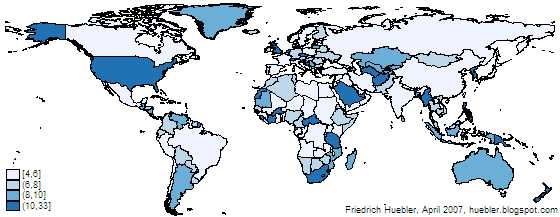
The instructions above can be used to convert any shapefile to Stata format. If you have maps in MapInfo format you have to use another program called mif2dta that is described in part 2 of this guide.
Part 2: Creating maps with Stata 8
To create a map with Stata 8 you need the following software.
- Stata version 8.2.
- tmap: Stata module for thematic mapping by Maurizio Pisati. Install in Stata with the command "ssc install tmap".
- mif2dta: Stata module for converting files from MapInfo to Stata format, also by Maurizio Pisati. Install in Stata with the command "ssc install mif2dta".
- SHP2MIF: DOS program for converting shapefiles to MapInfo format. Go to the the website of RouteWare and click on "SHP2MIF (135 Kb)" under the heading "Converters" to get ishp2mif.zip.
- Shapefile: For the example in this guide, download world_adm0.zip (646 KB), a shapefile that contains the boundaries of all countries of the world.
Step 1: Convert shapefile to MapInfo format
- Unzip ishp2mif.zip. The archive contains three files, among them SHP2MIF.EXE.
- Unzip world_adm0.zip to the same folder as SHP2MIF.EXE. The archive contains three files called world_adm0.dbf, world_adm0.shp, and world_adm0.shx.
- Open a DOS command window: Windows Start menu - Run - "command" - OK.
- Change the path in the command window to the folder that contains SHP2MIF.EXE and the three map files. Use the DOS command "cd" to change the path.
- SHP2MIF works best with short file names in the 8.3 format (name up to 8 characters, extension up to 3 characters). Rename the map files with this DOS command:
rename world_adm0.* world.*
The map files are now called world.dbf, world.shp, and world.shx.
- Convert the maps to MapInfo format by typing "shp2mif world" in the DOS command window. This produces two new files: WORLD.MID and WORLD.MIF.
- Close the DOS command window.
- The DBF, SHP and SHX files can be deleted.
Step 2: Convert MapInfo files to Stata format
- Move the MIF and MID files to a folder that is visible to Stata.
- Start Stata and run this command:
mif2dta world, genid(id)
Two new files will be created: world-Coordinates.dta (with the country boundaries) and world-Database.dta (with the country names and other information). If you plan to superimpose labels on a map, for example country names, you should run the following command instead, which will add centroid coordinates to the file world-Database.dta:
mif2dta world, genid(id) genc(c)
Please refer to the tmap documentation to learn more about labels because they are not covered in this guide.
- The MIF and MID files can be deleted.
Step 3: Draw map in Stata
- Open world-Database.dta in Stata.
- The file contains no country-specific data that could be used for this example so we will create a variable with the length of each country's name. The Stata command for this is:
generate length = length(name)
- Draw a map that indicates the length of all country names with this command:
tmap choropleth length, map(world-Coordinates.dta) id(id)
Be patient because tmap is slow if a map contains many features.
- The default map is monochrome, it shows Antarctica and the legend is too small. We can draw a second map without Antarctica, with a blue palette, and with a bigger legend:
tmap choropleth length if name!="Antarctica", map(world-Coordinates.dta) id(id) palette(Blues) legsize(2)
- To reduce the margins, display the graph again and set the margins to zero:
graph display, margins(zero)
You now have the map below. Darker colors indicate longer names, ranging from 4 letters (for example Cuba and Iraq) to 33 letters (Falkland Islands (Islas Malvinas)). To customize the map further, please read the Stata help file for tmap and the tmap user's guide by Maurizio Pisati. The user's guide and additional tmap files can be downloaded in Stata with the commands "
ssc describe tmap" and "
net get tmap".
Map created with tmap in Stata: length of country names
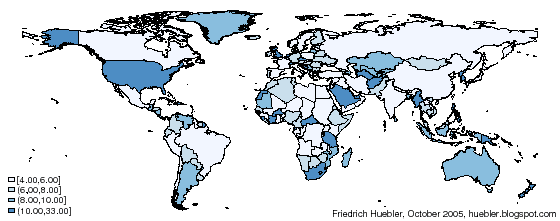
The instructions above can be used to convert any shapefile to Stata format. If you have maps in MapInfo format you can skip step 1 of the instructions and start with step 2.
Related articles
External linksFriedrich Huebler, 6 November 2005 (edited 31 August 2012), Creative Commons License
Permanent URL: http://huebler.blogspot.com/2005/11/creating-maps-with-stata.html